Regardless of the message classification, incoming mail sent to recipients on the Recipient Allow list…
How to generate Outgoing Report
You can generate Outgoing reports that present specific details regarding the outgoing mail flow across your domains, covering a designated timeframe, and can be generated for individual or multiple domains.
Generate a report detailing the outgoing mail sent in the past hour, 6 hours, 12 hours, 24 hours, or 7 days. It will display the total number of outgoing messages per domain, along with a breakdown based on identity, envelope sender, or from header.
Create an Outgoing Report
- Log in to the SpamBull admin center.
- In the left menu, click Reporting.
- Click on Outgoing reports.
- Enter the domain you want to report on. Add more domains by using the Add another domain button.
- From the Period dropdown, choose from:
- Last hour
- Last 6 hours
- Last 12 hours
- Last 24 hours
- Last 7 days
- In the Classification field, select which mail you want to include:
- All
- Accepted
- Rejected
- In the Group by dropdown, select how you want your mail grouped in the report output:
- Identity
- Envelope sender
- From header.
- Click on Show to generate your report.
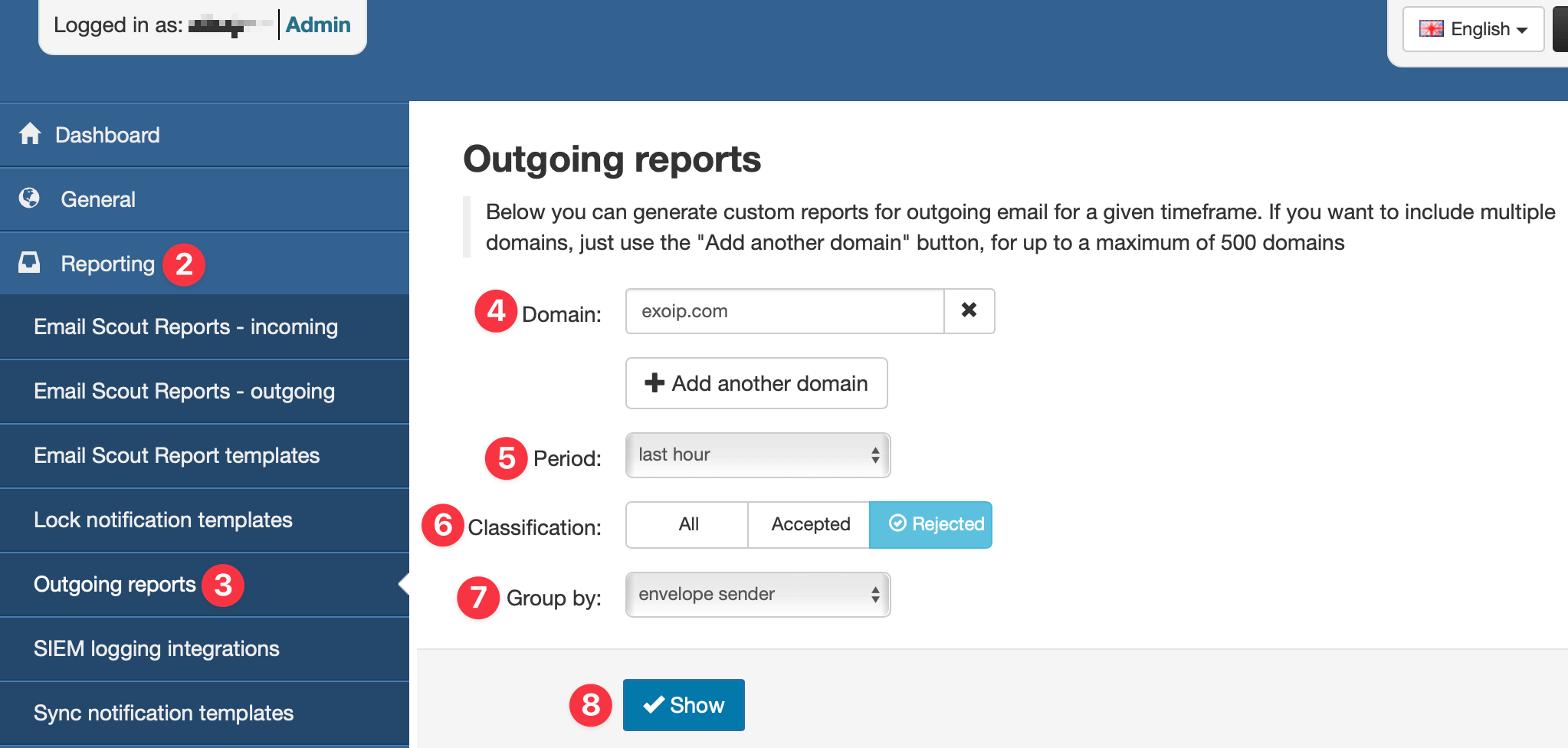
After clicking the Show button, the report details will display at the bottom of the page.
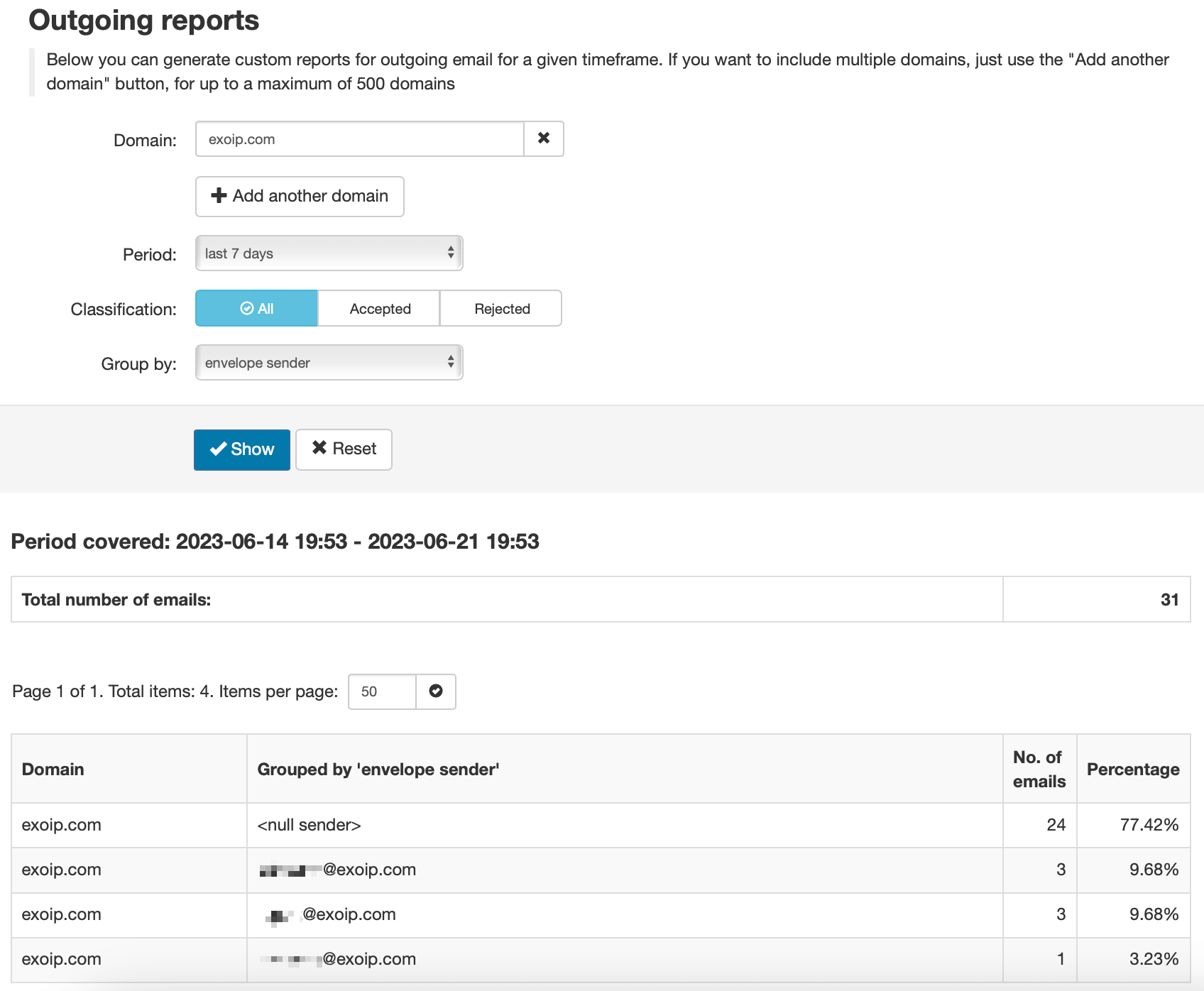
In this example, we generated a report for the domain exoip.com for the period of 7 days, with all classification, grouped by envelope sender.
