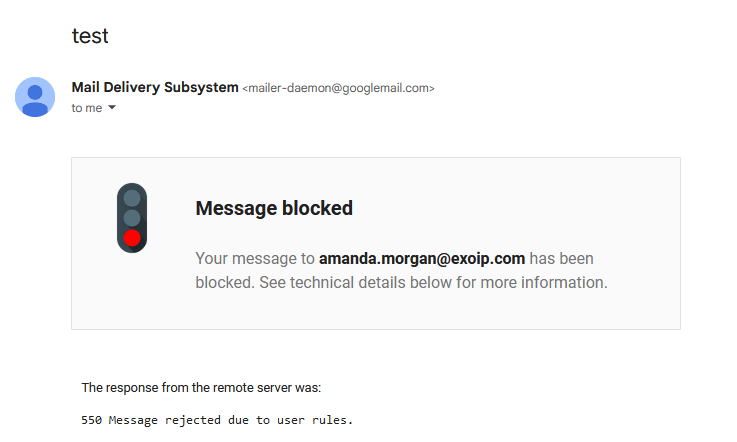Hidden executables, also known as hidden files or hidden programs, are files that are intentionally…
How to block emails based on language
With the constant incoming mails, dealing with unwanted content has become a major challenge. Fortunately, SpamBull offers a powerful solution for filtering messages based on language. In this tutorial, we will guide you step-by-step on how to use SpamBull’s language-based filtering capabilities to block emails efficiently. By the end of this tutorial, you will have the knowledge and tools to regain control over your inbox, making sure that only relevant and desired messages make their way to your attention. It’s also possible to allow emails based on language.
Add language to Blocklist
- Log in to the SpamBull admin center.
- In the left menu, click Incoming – Protection Settings.
- Click on Block list filtering rules.
Navigate to the appropriate tab:
- Domain Rules allows you to apply the filter to a specific domain only, and can be changed by an admin.
- Admin Rules allows you to apply the filter to all associated domains of the logged in admin.
- Click on + Add rule.
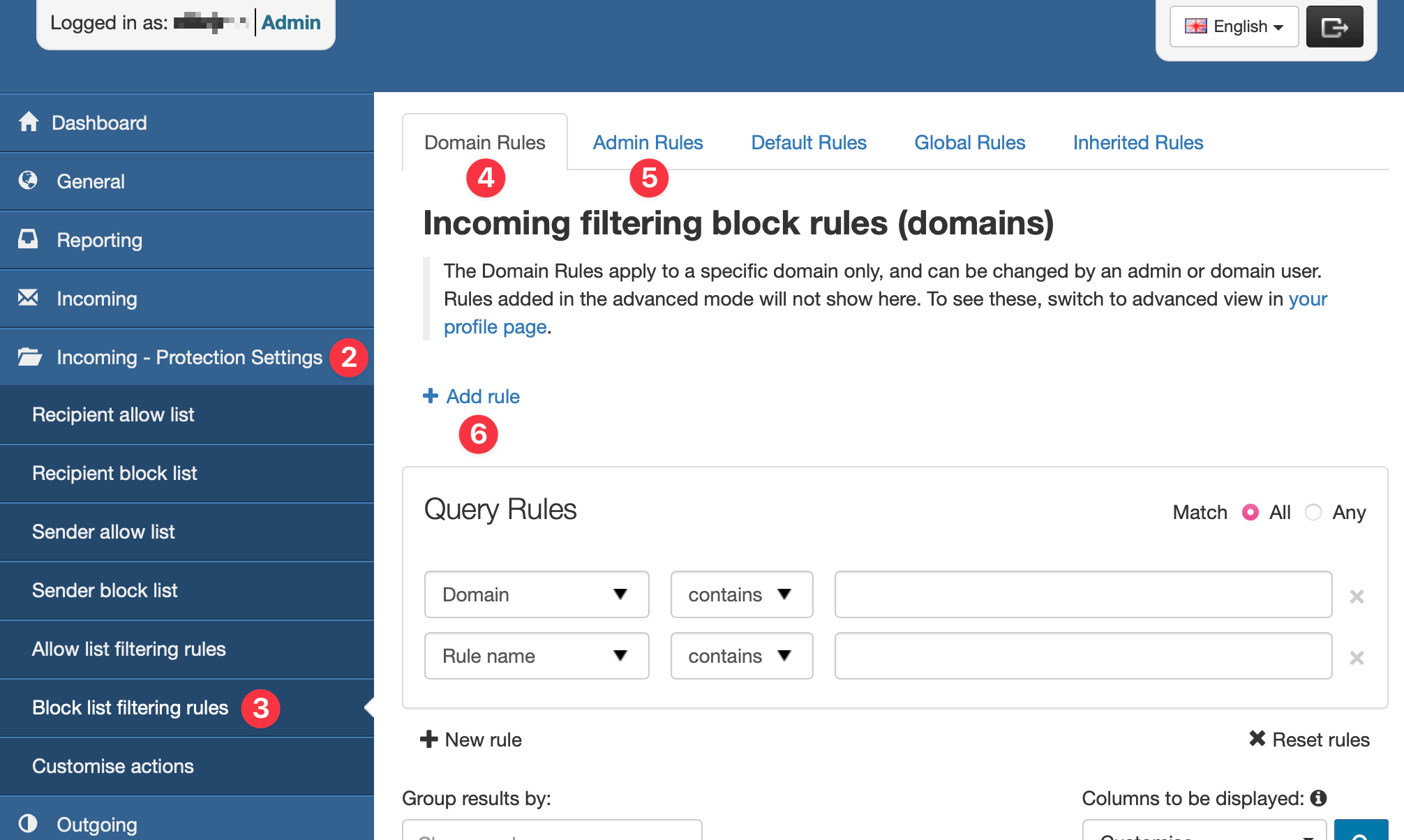
- If you’re using Domain Rules, choose the right domain. If you’re using Admin Rules, choose the right admin. In this example, we use Domain Rules and pick the domain exoip.com.
- In the Rule name field, give the rule a name which will make it clear that this rule is used to block or allow a specific language. In this example, we use the name Filter language.
- In the first Match dropdown, select Language.
- In the second Match dropdown, you can choose between is or is not. In this example, we use is.
- In the third Match dropdown, select your Language. In this example, we choose Dutch.
- Click Save to add the rule.
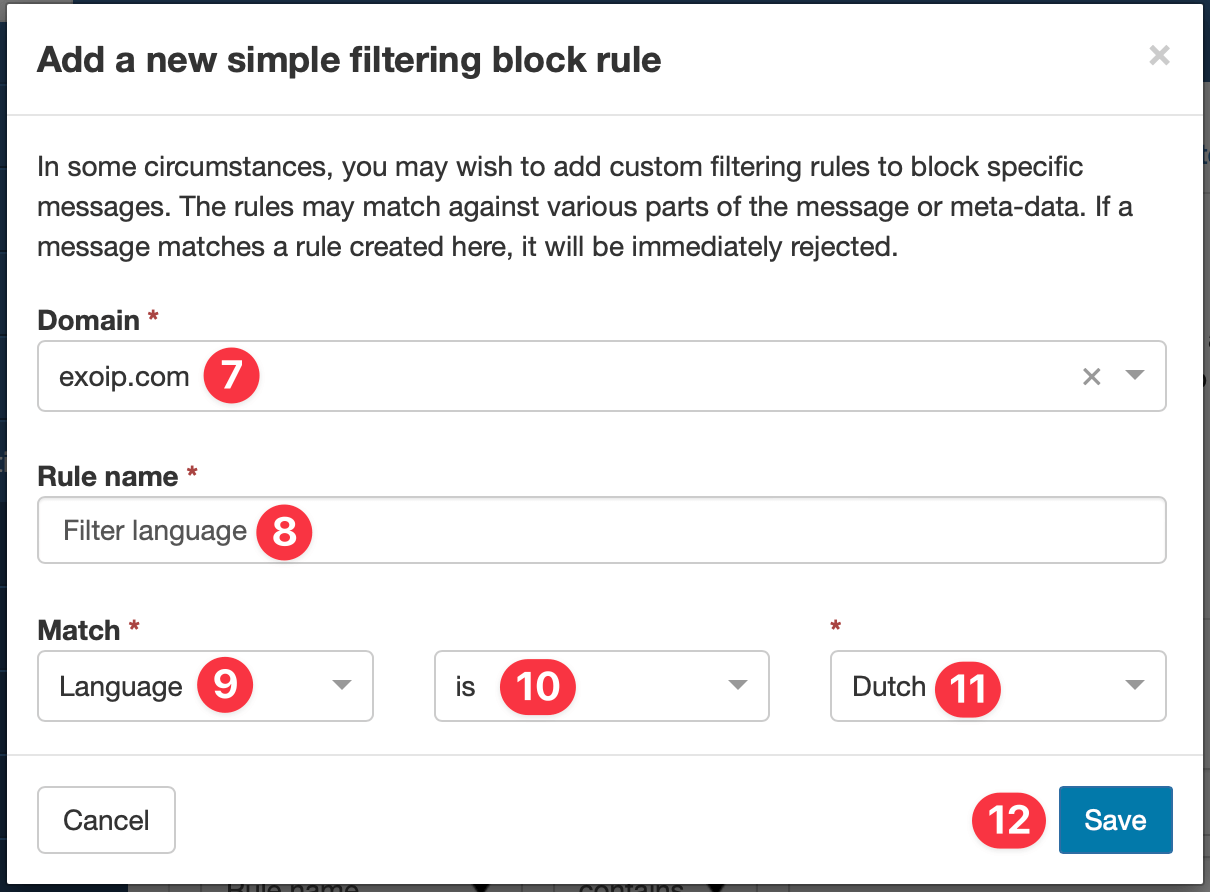
In this example, the filter rule is called Filter language and is applied to the domain exoip.com. When the language of a mail is Dutch, SpamBull blocks the mail. When added successfully, the message Filtering rule was successfully added. is shown in green and the filter rule is added to a table as seen below.
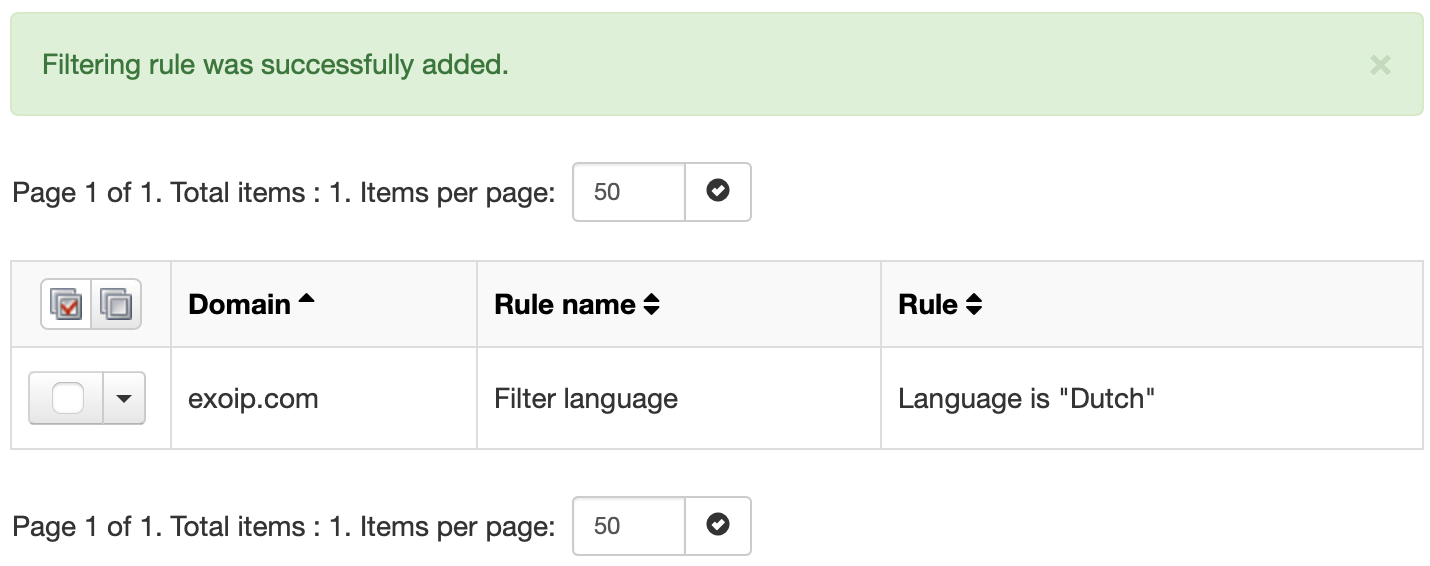
Note: This will not apply to messages encoded with UTF-8 (in any language).
Now, when someone sends an email in the language Dutch, the sender of the mail receives the following mail in their inbox: