Emails can be blocked depending on their attachment type. SpamBull has a list of extension…
How to directly send a report to a specific email user
With Protection Report – send now, you are able to immediately send a Protection Report (also known as an On-Demand Protection Report) on spam and virus messages blocked in the specified timeframe. You can choose to send a report for a specific day or week to a designated email address.
How to generate a Protection Report to send immediately
To access Protection Reports, you need to go to the Domain Control Panel.
- Log in to the SpamBull admin center.
- In the left menu, expand the tab General.
- Navigate to the domain you added by clicking on Domains overview (see Add domain first, if you have not yet added the domain).
- Click on the domain you want to generate protection reports for.
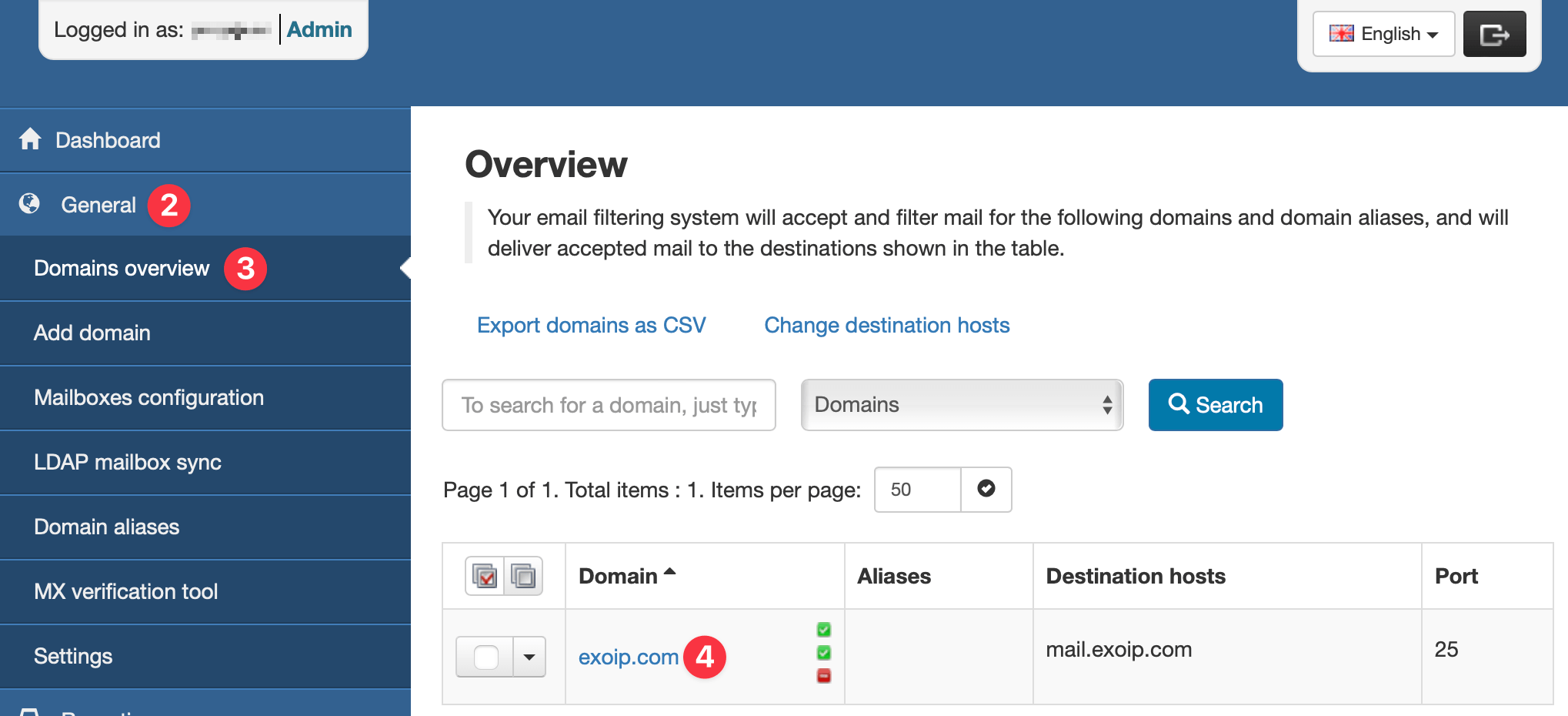
- In the left menu of the Domain Control Panel, click on Reporting.
- Click on Protection report – send now to get the overview.
- Enter the date you want the report to start being sent. You have the option to choose a date up to 7 days prior to the current day.
- Use the dropdown to select Period of time you wish to show in the report. The options are:
- Day
- Week
- Select the Language you wish the report to be generated in. The languages available are:
- da – Danish
- de – German
- en – English
- es – Spanish
- fr – French
- it – Italian
- nl – Dutch
- pt – Portuguese
- ru – Russian
- Select the Format of the report. The options are:
- HTML
- Enter the email address of the report recipient.
- If you want to include a table of messages that were rejected but not quarantined, enable the Include extra spam table option.
- Click on Send.
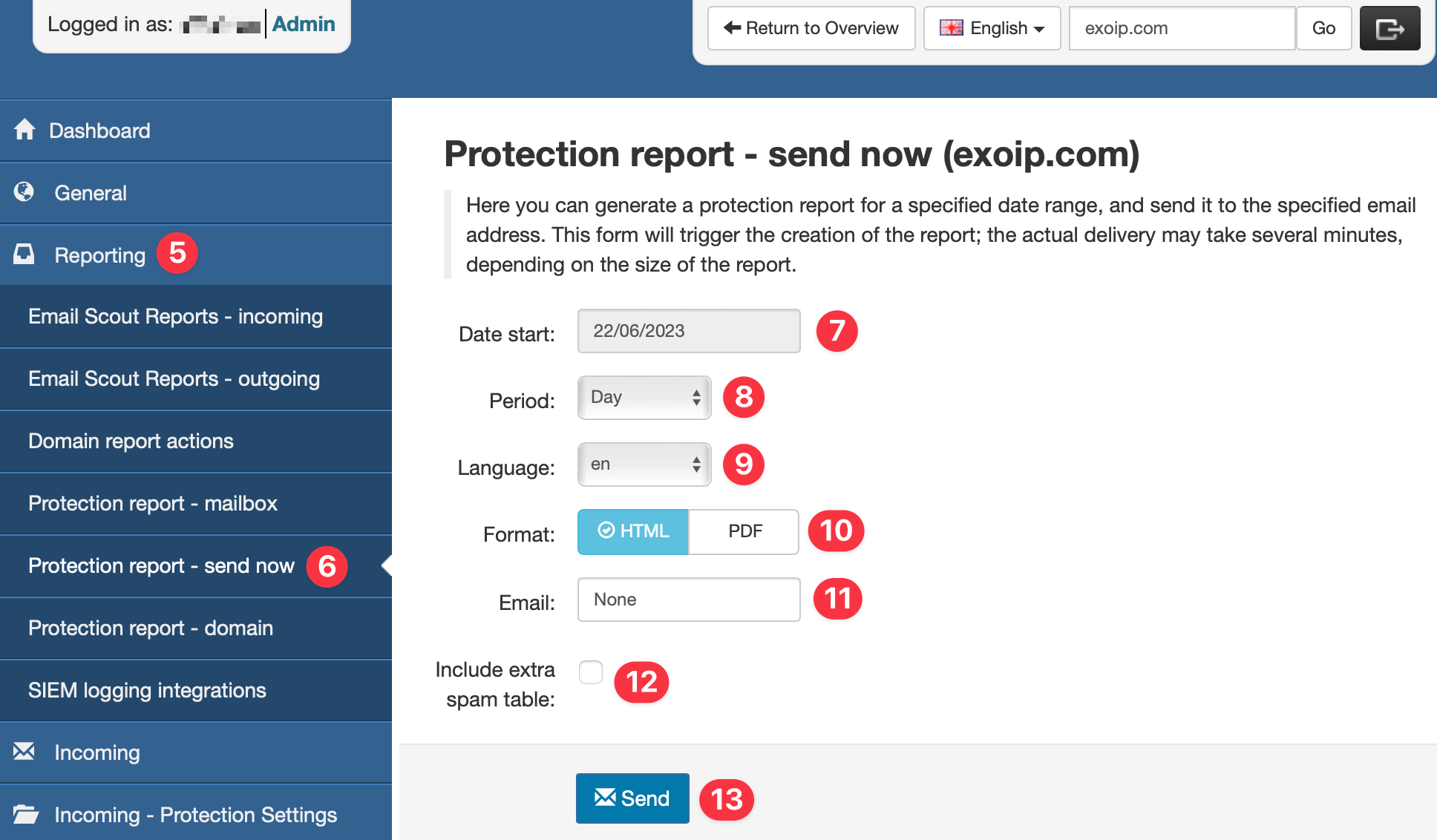
After clicking send, the report was successfully requested. Please note that depending on your settings a report may only be delivered if there are quarantined emails.
