Hidden executables, also known as hidden files or hidden programs, are files that are intentionally…
How to Block specific attachment file types
Emails can be blocked depending on their attachment type. SpamBull has a list of extension types to block by just ticking the box. You can include attachment types in the existing default list configured within the system. All attachment files are unblocked by default. If you want to block specific attachment file types, follow the steps below.
Block specific extension type
- Log in to the SpamBull admin center.
- In the left menu, expand the tab General.
- Navigate to the domain you added by clicking on Domains overview (see Add domain first, if you have not yet added the domain).
- Click on the domain you want to block specific extension types for.
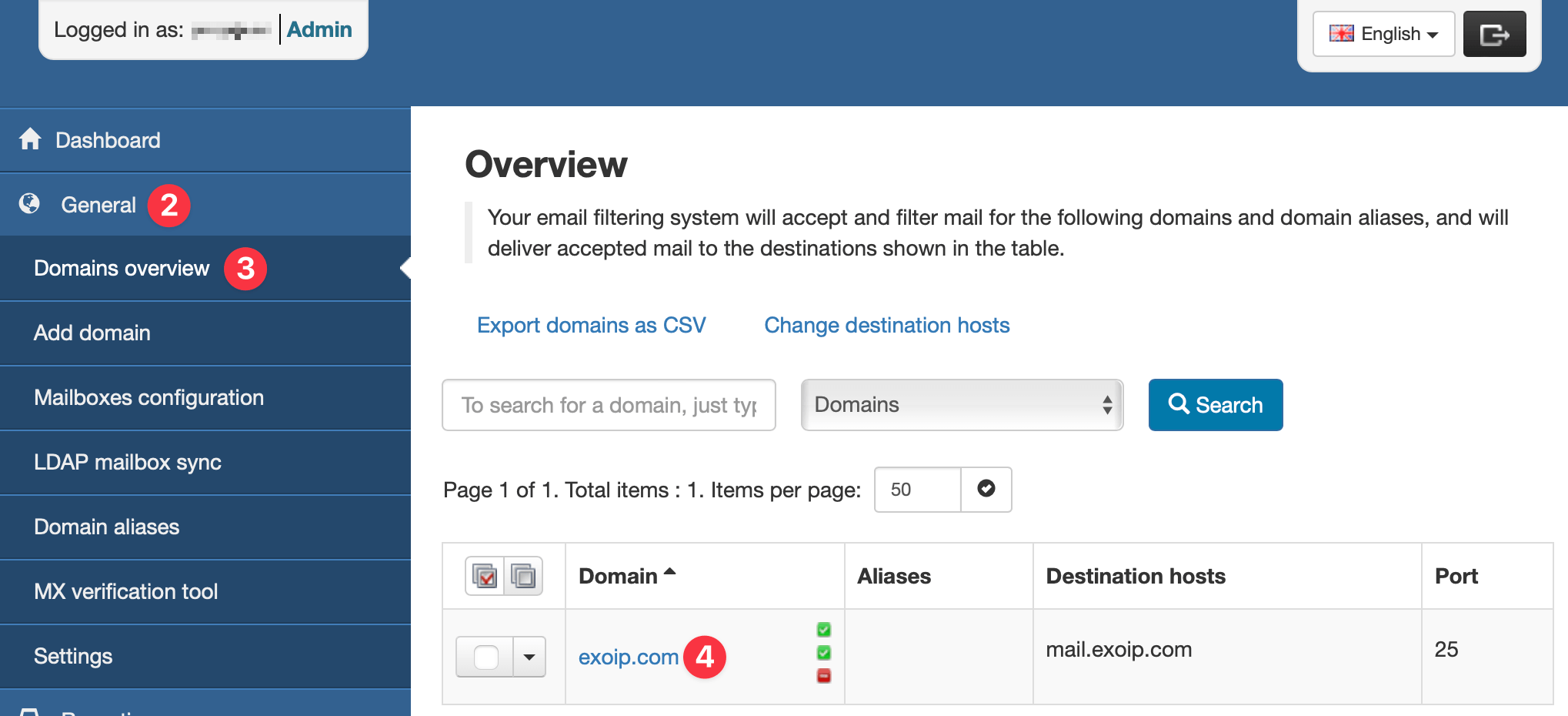
- In the left menu of the Domain Control Panel, click on Incoming – Protection Settings.
- Click on Attachment restrictions to get an overview.
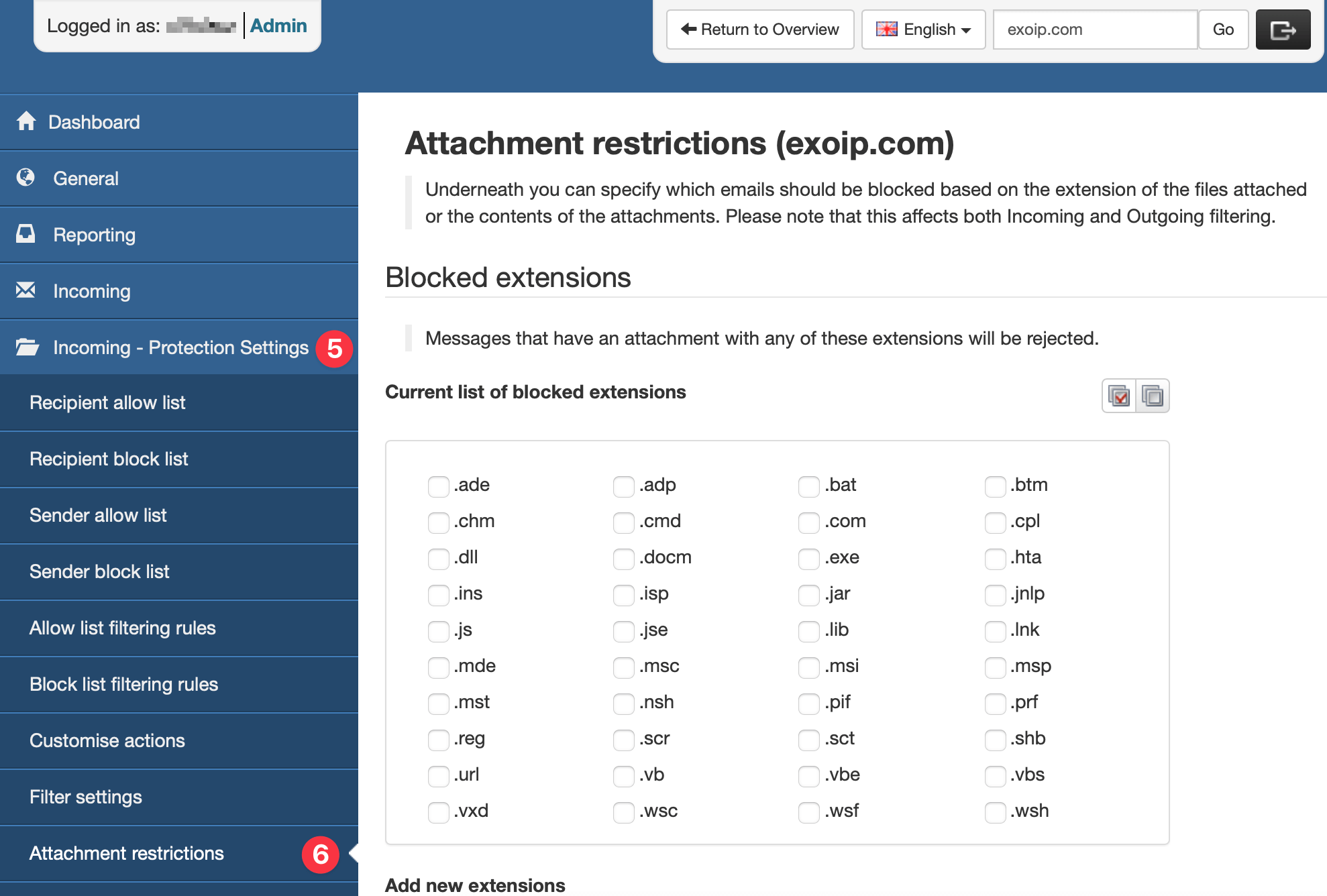
- In the Blocked extensions panel you can see a current list of blocked extensions. Place a tick in the checkbox alongside the extension type if you want to block it.
- To add more extension types, use the Add new extensions field. Enter the extension type you want to block, for example “zip”. Don’t forget to tick the box to actually block the extension type.
- Scroll down to the bottom of the page and click Save.
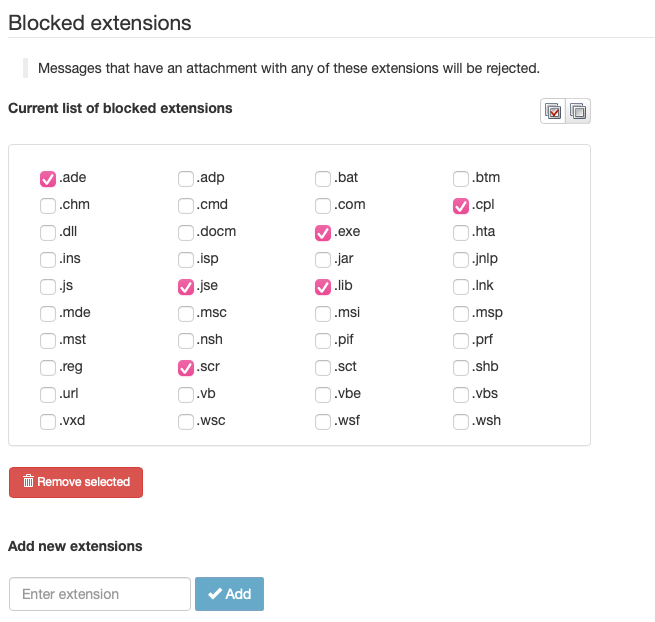
In this example, the extension types .ade, .jse, .scr, .exe, .lib, and .cpl will be blocked in the future when an email has it attached to it.
