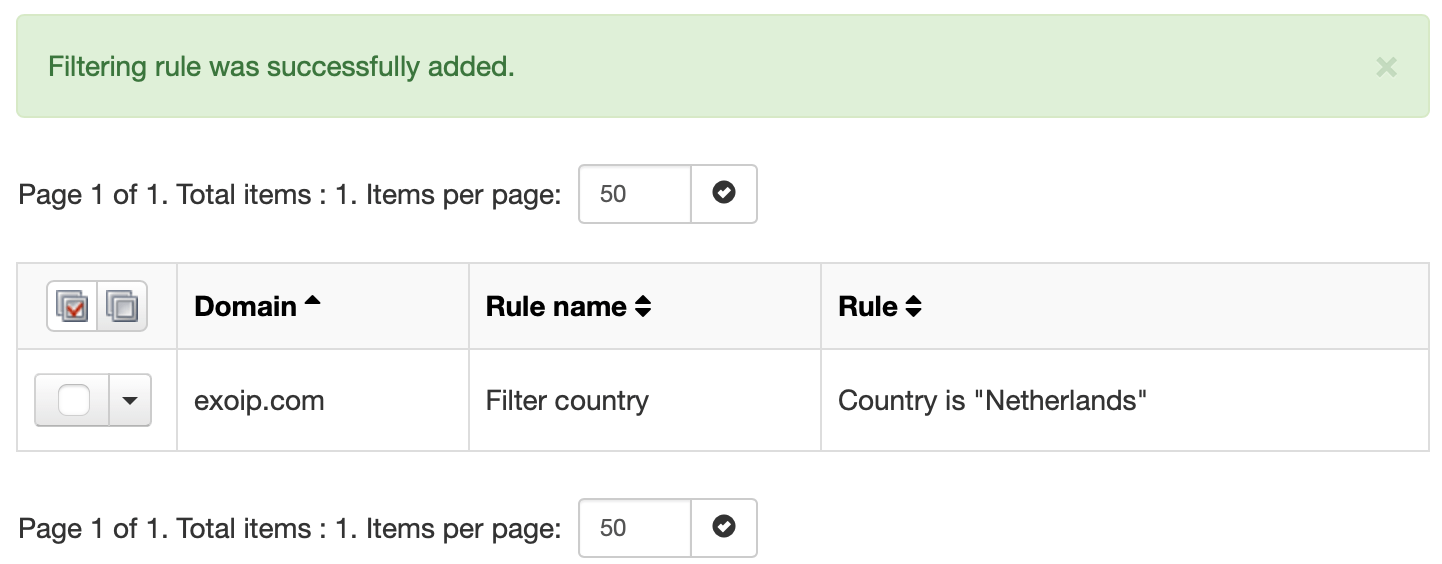Before you can use SpamBull, make sure you received your credentials by our support team.…
How to allow emails based on country or continent
With Spambull’s filter options, you can now tailor your email settings to receive messages exclusively from specific countries or even entire continents. By adding a specific country or continent to the list, it makes sure that your inbox is a welcoming space for emails that match your preferences. It’s also possible to block emails from a specific country or continent.
Add a country or continent to the Allowlist
- Log in to the SpamBull admin center.
- In the left menu, click Incoming – Protection Settings.
- Click on Allow list filtering rules.
Navigate to the appropriate tab:
- Domain Rules allows you to apply the filter to a specific domain only, and can be changed by an admin.
- Admin Rules allows you to apply the filter to all associated domains of the logged in admin.
- Click on + Add rule.

- If you’re using Domain Rules, choose the right domain. If you’re using Admin Rules, choose the right admin. In this example, we use Domain Rules and pick the domain exoip.com.
- In the Rule name field, give the rule a name which will make it clear that this rule is used to block or allow a specific language. In this example, we use the name Filter country.
- In the first Match dropdown, select Country or Continent. In this example, we use Country.
- In the second Match dropdown, you can choose between is or is not. In this example, we use is.
- In the third Match dropdown, select your Country or Continent. In this example, we choose Netherlands.
- Click Save to add the rule.
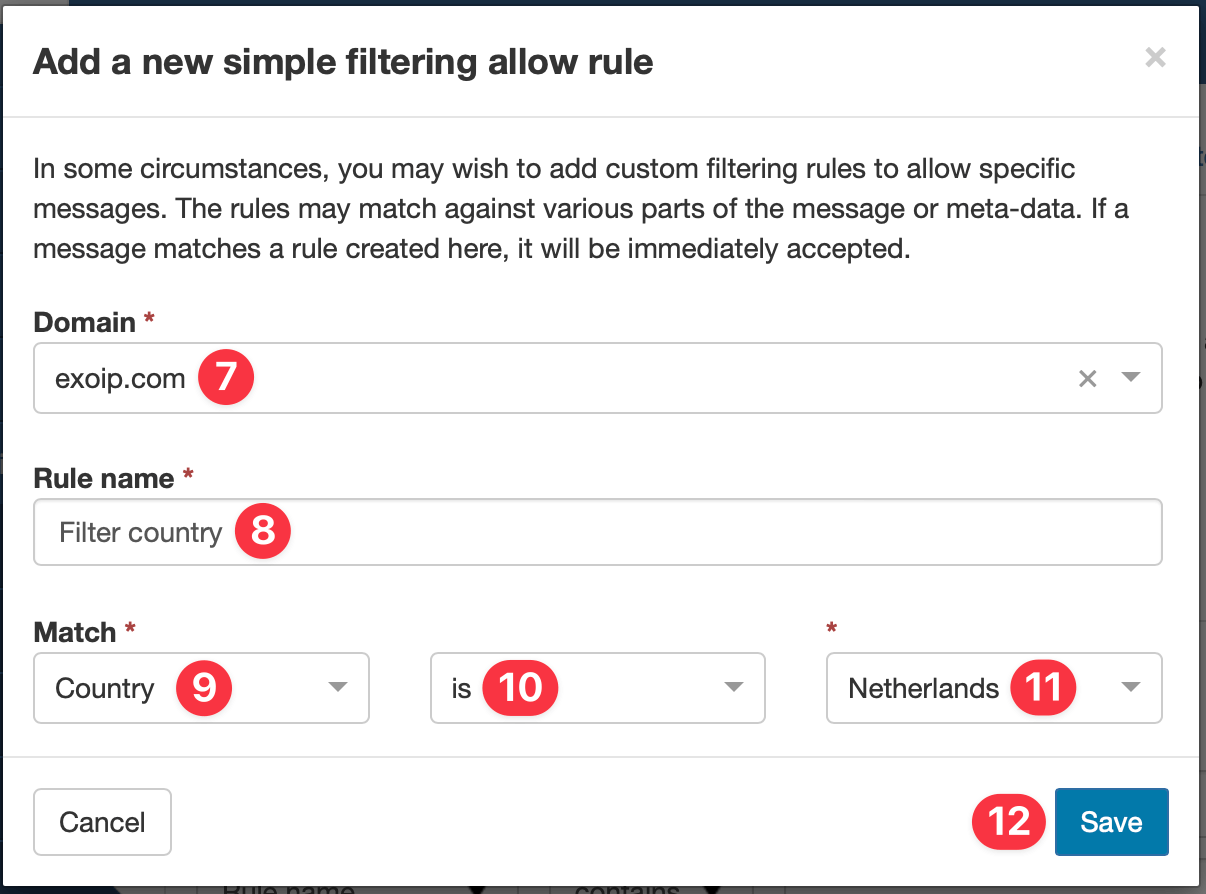
In this example, the filter rule is called Filter country and applied to the domain exoip.com. When the continent of a mail is from Netherlands, SpamBull allows the mail. When added successfully, the message Filtering rule was successfully added. is shown in green and the filter rule is added to a table as seen below.