DKIM is an email authentication method designed to detect forged sender addresses in emails. When…
Create outgoing user
Create an outgoing user so you can send emails through the SpamBull spam filter. There are three authentication options:
- IP authentication
- User authentication
- Domain authentication
- Log in to the SpamBull admin center.
- In the left menu, expand the tab General.
- Navigate to the domain you added by clicking on Domains overview (see Add domain first, if you have not yet added the domain).
- Click on the domain you want to create outgoing user for, to access the domain control panel.
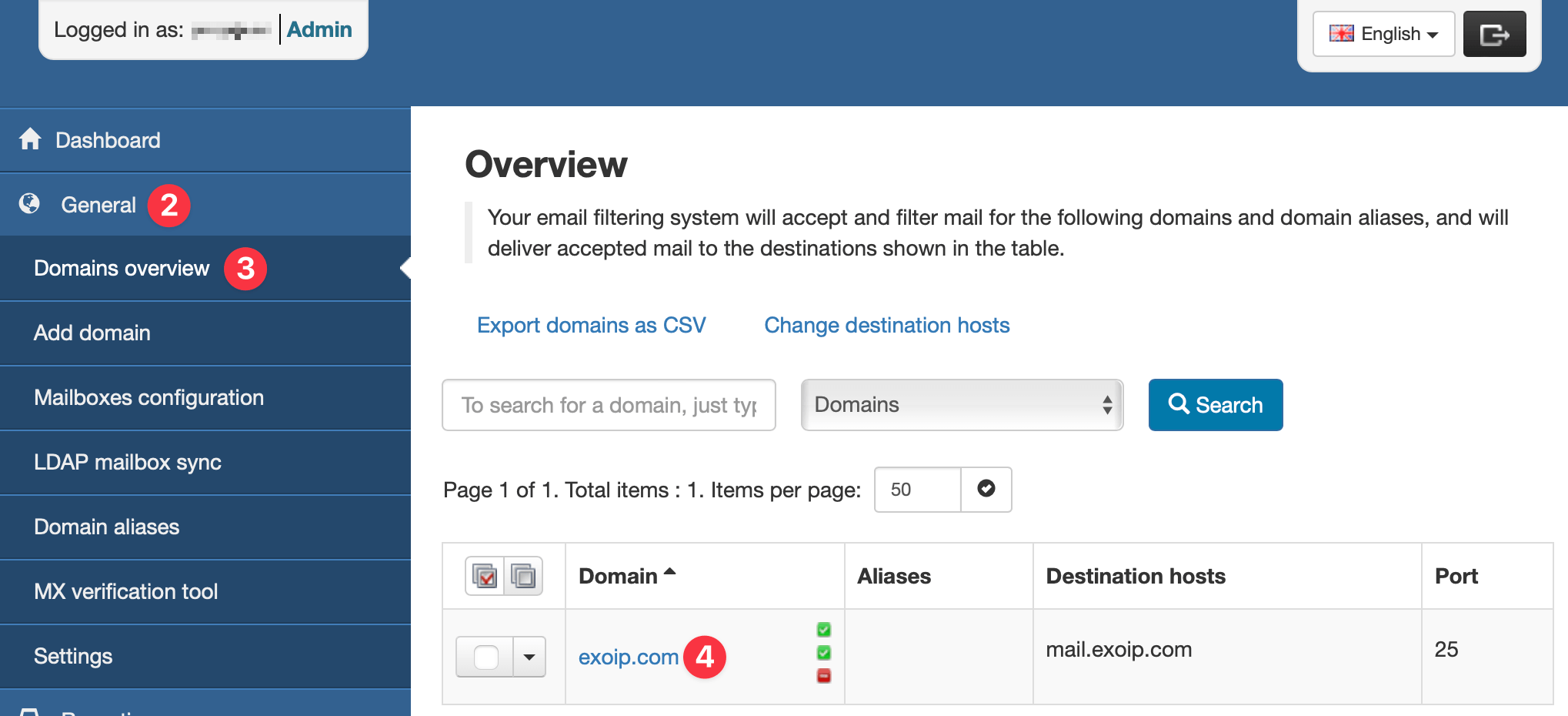
- In the left menu, expand the tab Outgoing.
- Click on Manage users.
- Select the tab Authenticating IP or range (e.g. a smarthost).
- Add the public IP.
- Click on Add and configure.
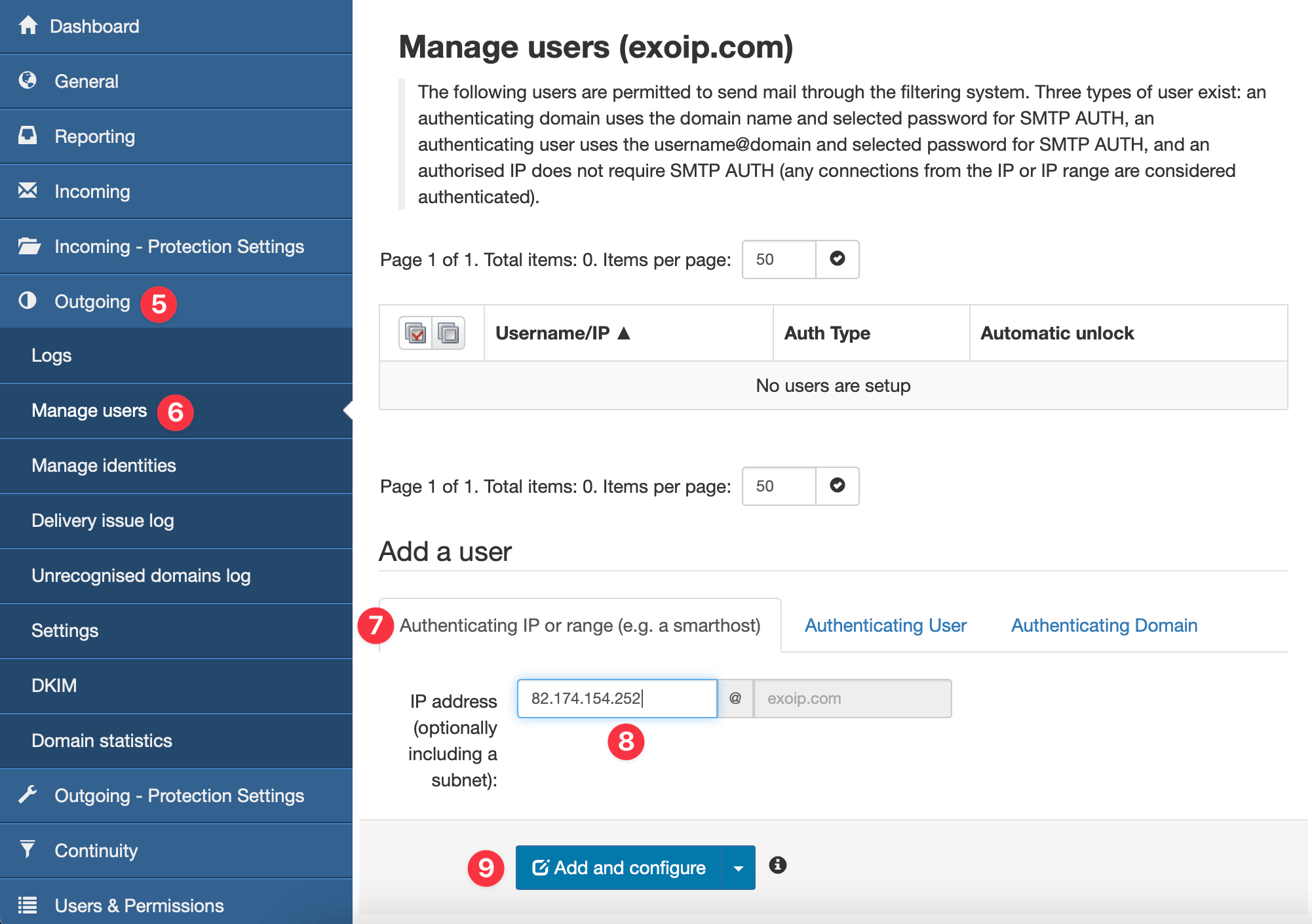
- Uncheck Enable outgoing connection limits.
- Click Save.
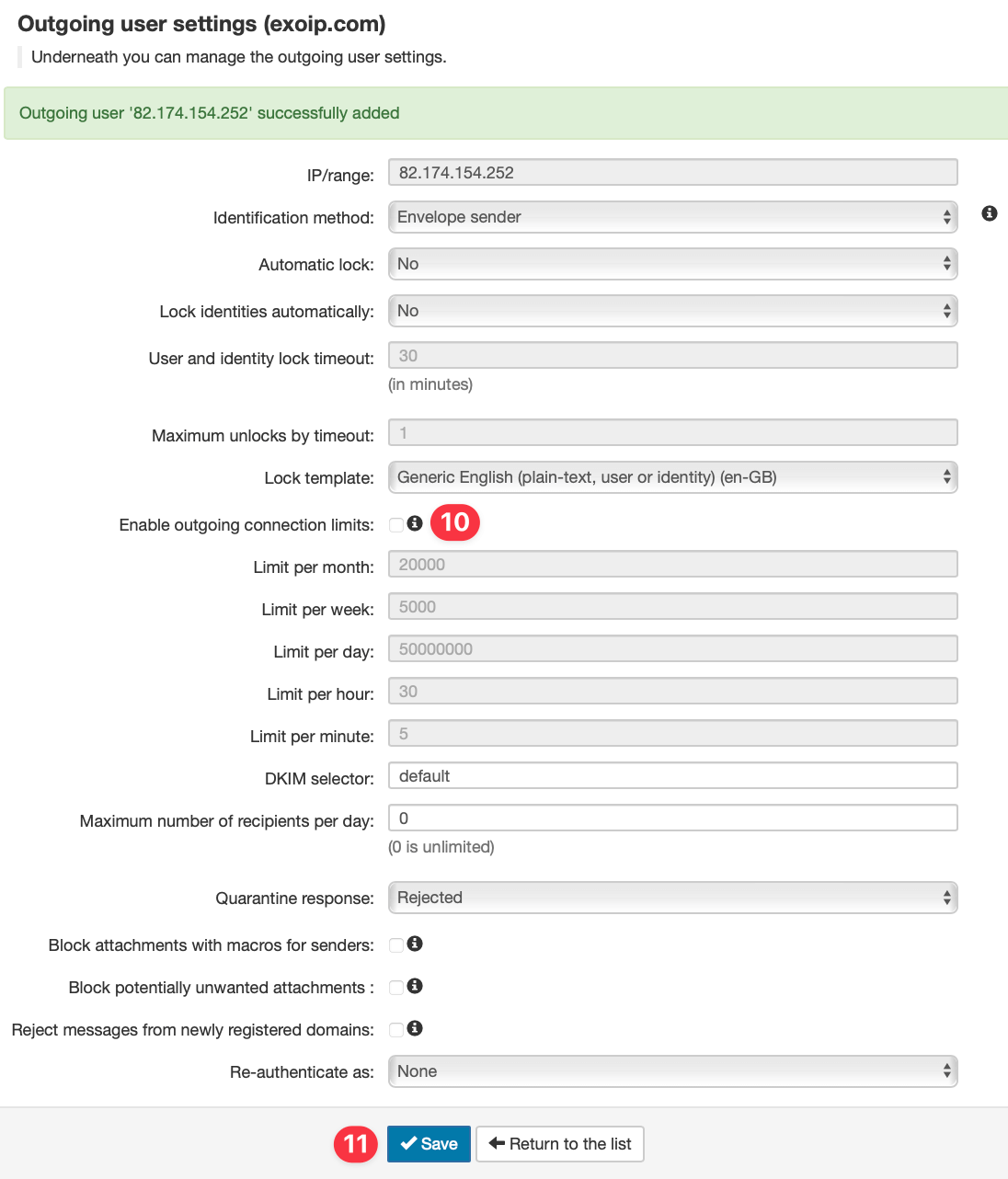
The message “The outgoing limit disabled” appears. To check if the IP is added, go back to Manage users. The public IP will show up in Manage users as shown below.
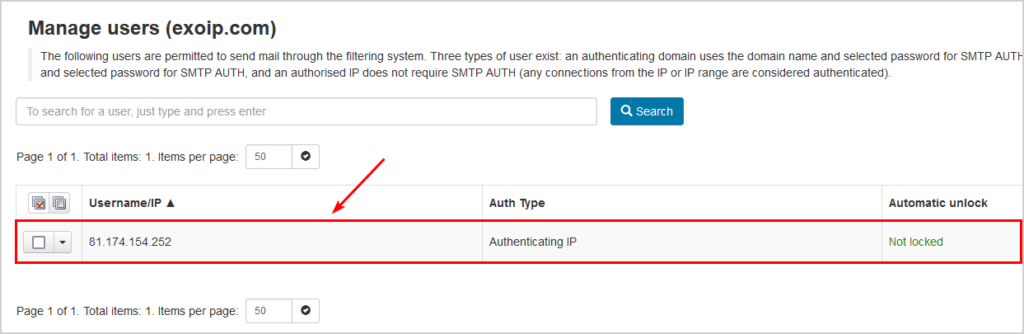
You created the outgoing user successfully.
